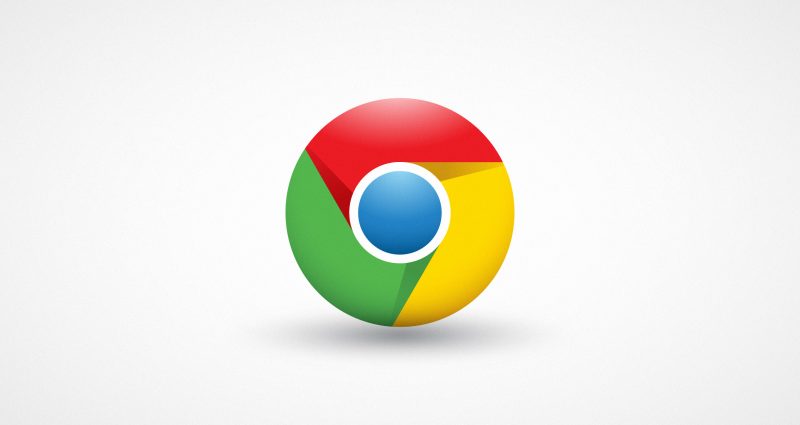Having a backup file is quite a trend in this era, much more to your operating system regardless of what gadget you will be using. That is why in this post, we will help you to restore your Windows 10 registry backup.
What is registry backup anyway? It is a free tool that enable you users to restore and backup the Windows Registry and Shadow Volume Services which in time can help anyone to quickly use their Windows profile and create automatic backups.
Some of its feature include – one click backup and restore; restore Windows Safe Mode; easy multiple restore options and automatic cleanup of older backups.
STEP 1: Use the ‘Search’ feature of your computer and type in “regedit.exe”
STEP 2: Once the result appear, click and open the “regedit.exe”
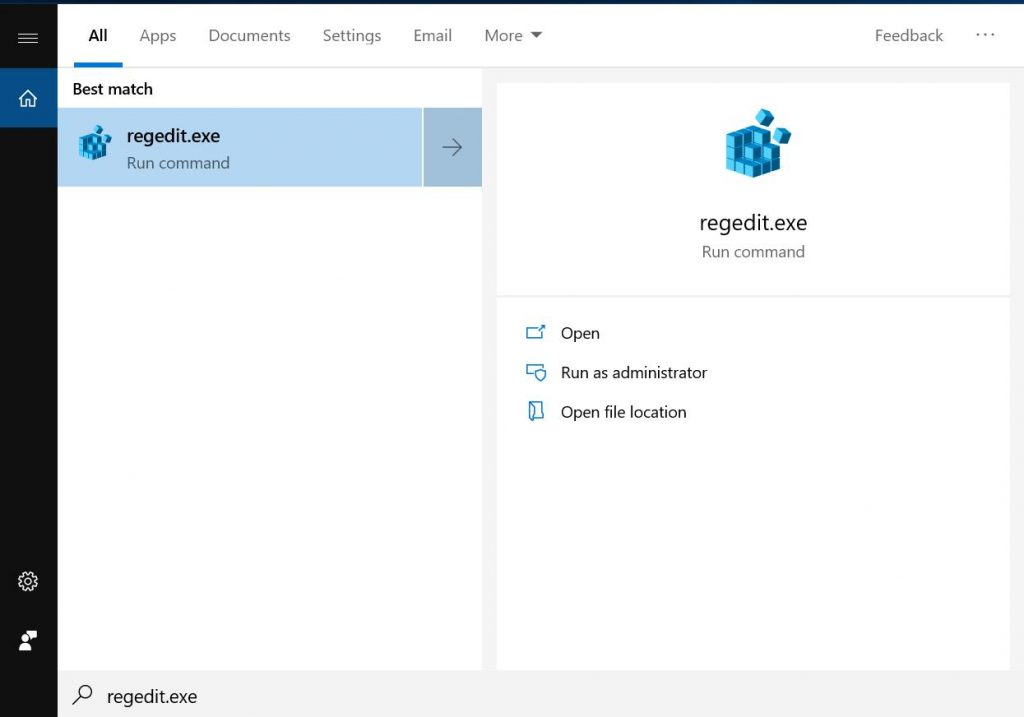
STEP 3: Find and navigate through the key : HKLM/System/CurrentContorlSet/Control/SessionManager/Configuration/Manager
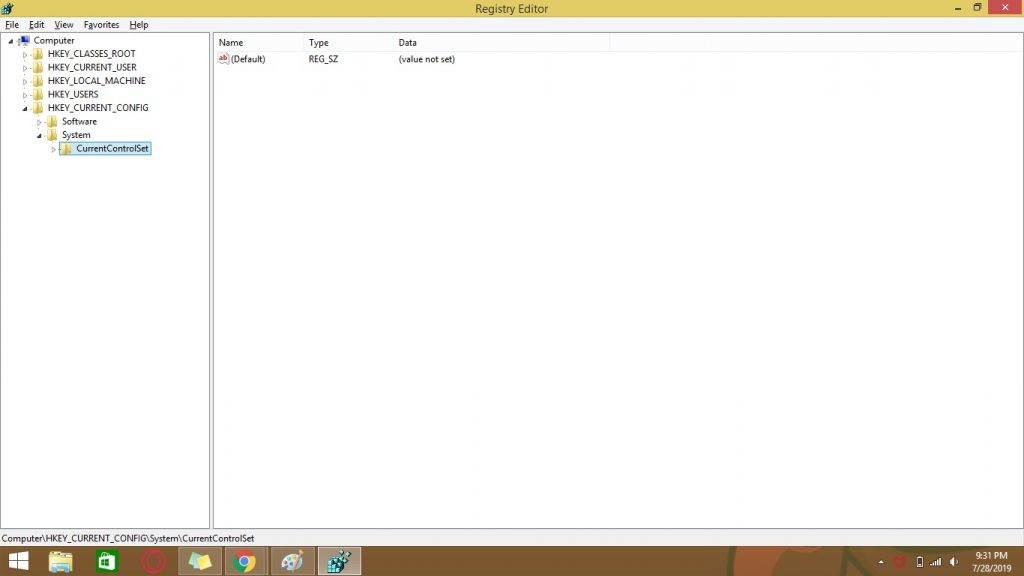
STEP 4 : Change the configuration by Right clicking on the ‘Configuration Manager’ and selecting the ‘DWORD (32-bit) Value’
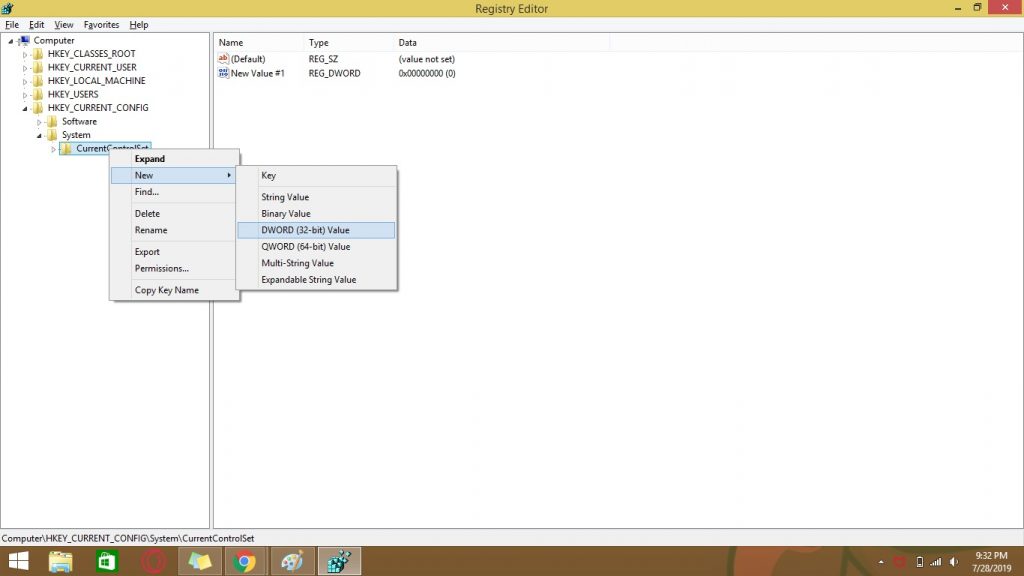
STEP 5 : Rename it to ‘EnablePeriodicBackup’ and select the “New Value #1”
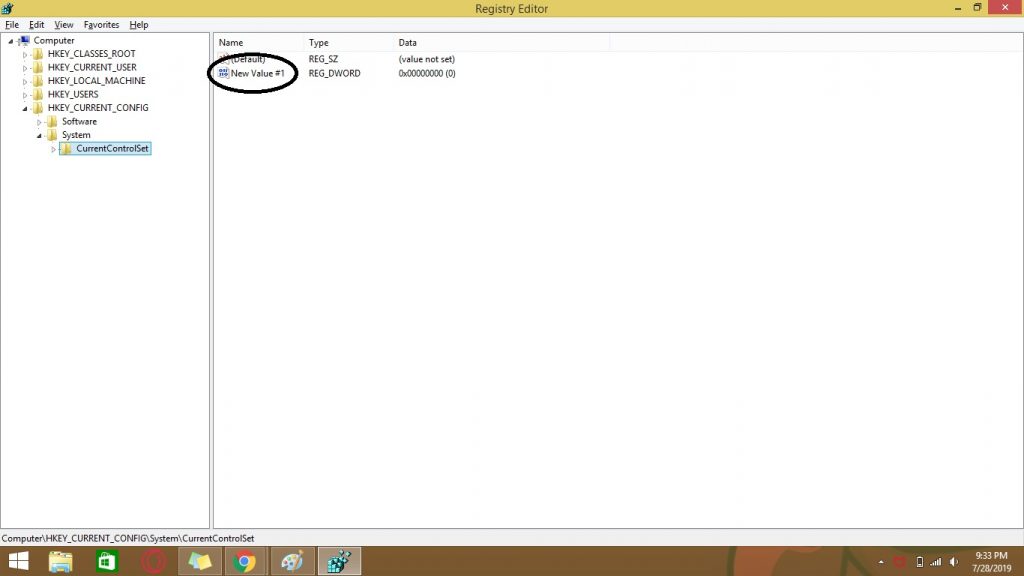
STEP 6 : Double Click and set the its value to “1”
STEP 7 : Restart your PC
In conclusion, you must manually restore your registry backup but alsohave a third party external tool to do it as well, just to be sure about your files are well intact and protected from any file corruption threats.