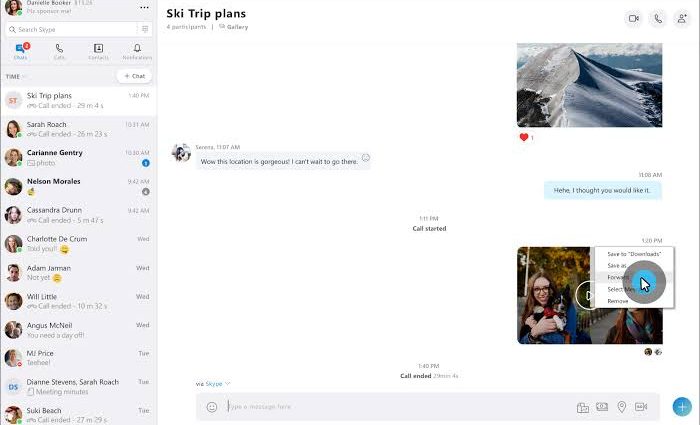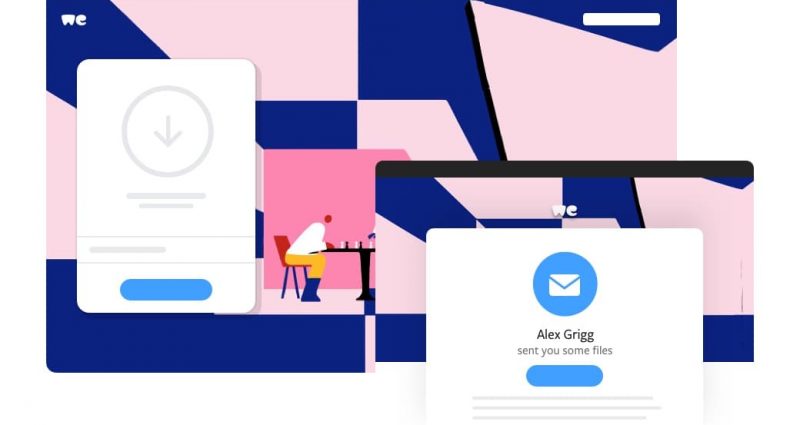Many of us know that both iPhone and Android devices have their pros and cons, but the important thing is that IOS is a little easier to use, while Android offers more especially in customization and configuration. Created and owned by Apple, iPhone has become one of the best smartphones used by millions of users around the world.
Still, apple’s operating systems seem to be easier for users to pick up but many users don’t know that it has many advanced features that are hidden.
So today, we prepare you a list of 10 hidden tricks that you do not know iPhone have.
Enable Dark-Mode
First on our list is iPhone’s hidden dark-mode feature. Sure, you can adjust the brightness on your screen from the control center or in the drop-down menu. But there’s a hidden feature to make your screen darker. Just simply go to Settings > General > Accessibility > Enable Zoom. Then triple-tap the screen with three fingers. Select Choose Filter > Click Low Light. If you want to disable it, just triple-tap the screen again using three fingers and select None.
Use the Keyboard as a Trackpad
Did you know that the iPhone keyboard can also use as a trackpad? With this feature, you’ll be able to move the cursor more accurately and jump to a bit of text, all without simply tapping your screen. To enable this feature you’ll need an iPhone with 3D Touch capabilities (Available only for iPhone 6S or newer) this feature also works on any version of the iPad.
Hit Backspace in Calculator
Are you spending a lot of time using the IOS Calculator app and being frustrated by mistyping a digit and having to start the calculation all over again. This hidden backspace function means you won’t have to hit the C or the AC buttons every time you mistakenly put the number. Just simply swipe the top left or right of your screen where the digits displayed. The motion acts as a backspace command, and will instantly remove the number you entered last.
Receive notifications via Camera Flash
If you prefer a visual phone alert to an audible one you should try this feature. Set your iPhone’s flash to blink several times whenever you receive a notification. To set this feature go to Settings > Accessibility > Audio/Visual and switch the LED Flash for Alerts toggle it to “on”. If you’d not prefer this feature you can just simply put your phone to silent mode or just toggle the LED Flash for alerts off.
Teach Siri to Use Nicknames
Siri is one of the best artificial technology introduced by Apple. It is pretty adept at working out who you want to call or text. But you know that it can help you speed up your process when adding personalized nicknames to your contacts. In fact, Siri can also be helpful for you to identify people.
To manually input a nickname, just open any contact card in your lists and tap Edit > Add Field > Select Nickname from the list. You can also use Siri to call your “Mom” or other relatives by using its Voice recognition feature.
Magnify what the Camera sees
Technology today in smartphones has the ability to zoom in real-world images that might be helpful in all kinds of situations, such as when you at a restaurant that is in dim-light and unable to read cleary the menu. To enable this feature, just go to Settings > Accessibility > Magnifier and toggle the feature on. You can also enable the Auto-Adjust Exposure that will let the camera itself adjust the zoom size.
Set Emergency SOS
If you’re in trouble or in need of emergency aid, the iPhone can be set to send an automatic emergency call. Just scroll down to Emergency SOS section > Enable Auto Call and Call with the Side button. You can also trigger this feature by simply pressing the power button five times, or pressing or holding the power and volume up or down will make an emergency call.
Set-Up A Personal Hotspot
If you are in a place that doesn’t have a WiFi connection, the iPhone can be used as a Personal router just make sure you have a load for prepaid users or know your data limit postpaid users and the most important is that you have a great signal allocation.
To enable this kind of feature, simply Go to Settings > Personal Hotspot, set a password, switch the Hotspot to “on” to let you shared data signal other people and your iPhone will appear under available WiFi networks. To connect simply type the password you generated. Note that this will rely on your phone’s data, so don’t ever download big and large files.
Tape Measure
If you want to be digital when it comes to measurability, the iPhone has a built-in tape measure that is perfect for all those times you don’t have one handy. This application uses augmented reality to measure every object. The only cons of this application are that it is not as accurate as a real tape measure, but it does give you close approximations.
Hide Private Photos
In today’s generation, we frequently hand our phones over to our friends or relatives when we want to share photos or videos. But what if your media collection includes sensitive content you’d rather not share with anyone else? But apple finds a solution that will let you hide your personal images or videos from your folder or album.
Just go to Photos, select one or more images you wanted to hide, then tap the Share button and choose Hide. It will pop a message that will let you know that your selected videos or photos will be hidden from every location in your library, but don’t worry you can still be able to see them in the Hidden album.
The tips that are identified on this list are a set of guidelines to new IOS users or people who are contemplating to switch in the iPhone ecosystem from Android. You can also share it with other iPhone users and have fun together!